
New Student Technology Setup
As a new student at NDSCS, you need to activate your online services by completing new student technology setup.
If you have questions or need assistance, contact the NDSCS IT Service Desk at 701-671-3333.
After claiming your Campus Connection account, you will log in and complete the FERPA release form using the following steps:
1. Log in to your Campus Connection account (www.ndscs.edu and click on Campus Connection tab)
2. Click on the NDSCS eForms tile
3. On the left-hand side, select Enrollment Services
4. Then select FERPA Release
5. Complete the form and click submit
To log into online classes or campus classes using the Blackboard system, go to www.ndscs.edu and click Blackboard. You will use your NDUS login and password to log into online classes. 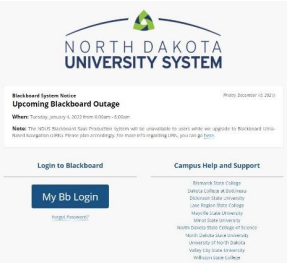
Classes begin the first day of the semester. Log into Blackboard and click the title of your class on the next page to begin.
NOTE: Classes will not be accessible until the first day of the semester or class session. However, students may log in before the semester begins and review the NDSCS Student Help Center to become familiar with the online course environment.
You can purchase your books for NDSCS classes at https://ndscsbookstore.com/site_textbooks_FAQ.asp.
1. Click the “Textbooks” link at the top of the page. 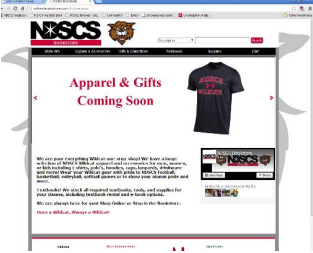
2. Click "Order Textbooks & Course Materials" from the dropdown list.
3. Check the box next to “I Understand” on the Textbook Ordering Notice and then Continue.
4. Click the “Department” (Subject) for your class. (Ex: BIOL)
5. The third box will then list several numbers within that subject area. Choose the one that you need. (You'll see the subject number, the class number you used when registering for the class, and the instructor.)
6. Repeat these steps for any additional classes you have.
7. When all your classes are listed click "View Your Materials”. Your books will be displayed on the next page.
8. Click "Add to Cart" by the items you want to order. When all items are selected, click "Continue Checkout" to go to the next page.
9. Click "Continue checkout" and continue through the pages to complete your purchase.
For help with the Bookstore website, contact the Bookstore at 800-342-4325 ext. 3-2125.